My Mami (maternal aunt) mailed and said she wants to record the skype music lessons for my cousin sister. I had once recorded my mami’s and mom’s conversation and put it as a podcast. On the skype music lesson, my cousin sister who is in the first grade in the US uses skype to learn carnatic music (south Indian classical music) from a teacher in Europe! She is skilled enough to start skype and dial and have the class at the required time all on her own 🙂 Talk about 7 year olds learning technolgy!
So, here is the tutorial to record sound on your computer and convert them to mp3. In the following post, I will tell how to put it into a podcast.
Requirements: Headphones, Microphone, Software: Audacity and Lame Encoder (for mp3 conversion) and of course a bit of patience and exploratory nature to poke around the software a learn more
Step 1: Download – Audacity (free open source sound editing software) http://audacity.sourceforge.net/ {download the stable version} and also download the Lame encoder (click here) for mp3 conversions.

Step 2: Install Audacity
Step 3: Unzip Lame encoder software into a directory. I have do it at C:/Program Files/LameEncoder Do it at any place but remember the location.
Step: Open Audacity and this is how it looks. I would advice you to play around with it a bit – best way to learnany software.

Step 5: Go to Edit > Preferences and if you are not doing high quality recording lower the sampling rate to 16,000 kHz (good for interviews and general conversations). As my aunt is doing music classes I think she may go for 44,000 but I wonder if the voice quality of skype is hardly that much! And change Sample format to 16 bit if you want smaller file sizes from 32bit. Again this depends on quality.
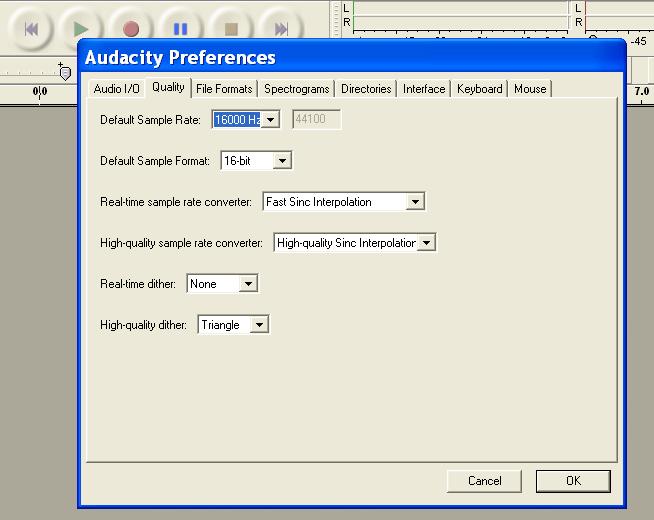
Step 6: Click the ‘File Formats’ tab in the preferences itself and click the library button under mp3 export. Find the Lame dll – the place where you unzipped the encoder.
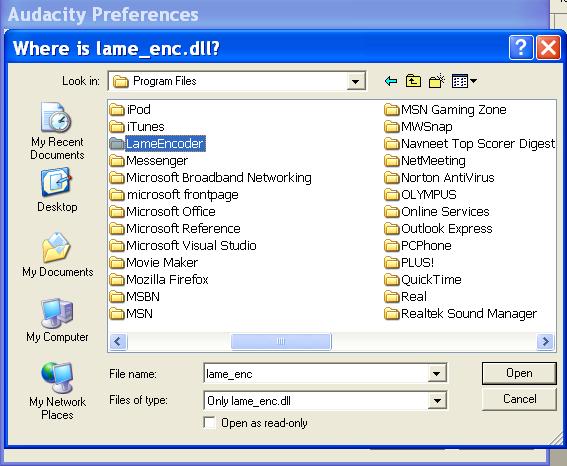
Change the bit rate here if you want to. I would recommend 128 usually for music but if its just conversations you may push it to 64 easily. (note:all this to reduce file size if you are concernec abut space or bandwidth)
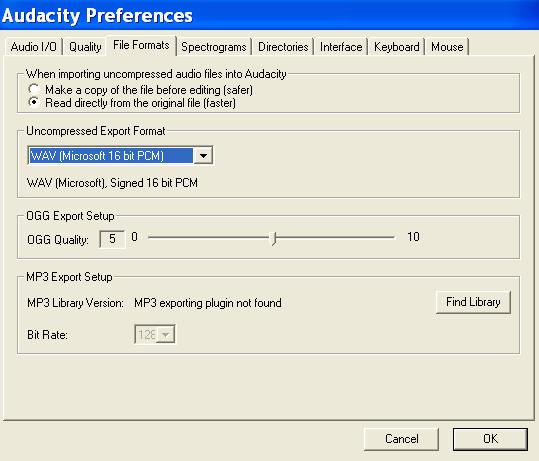
Step 7: if you want to record conversations you will need to mix the line in and line out and let the software know this. you can choose to do what you want to do by selecting the format in the drop box in the main window. Stereo Mix or Mono Mix.
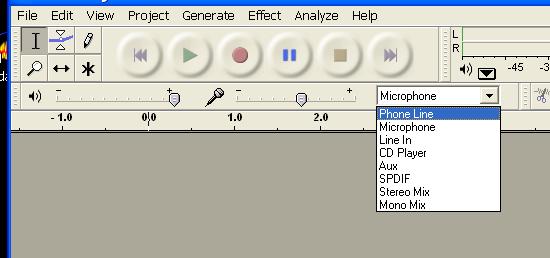
Step 8: now start your skype conversation or anything for that matter. if you want to record only your microphone input choose microphone. If you want to mix – choose mix and choose the volume of line in (speaker icon) and microphone volume. Kind of adjust the setting before hand and you are good to go!
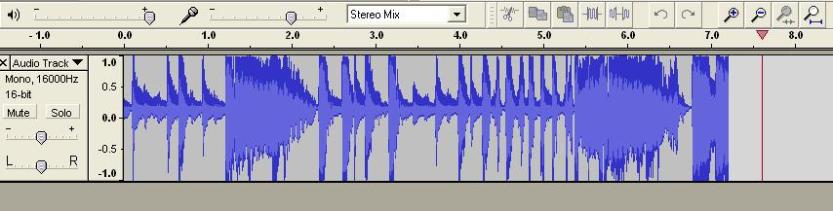
Step 9: click file save as – will save in audacity format. If you want to save in mp3 format – export it 🙂 now you are good to go. You may have to experiment a bit with the setting I mentioned in the steps before to get the best or optimum sound quality and size.
Step 10: BTW put the plugins if want! And also you can do multiple tracks. you can add echo, give bass boost and more stuff basically play with music like you do with photoshop! you can cut sections out make ringtones for your cell phones and then transfer via bluetooth and more …… Have fun and let me know by the comment section if you have any suggestions, comments or yeah of course doubts!
I am sure my cousin will learn this easily if given some time to play around. Imagine the power of editing sound, images and publishing – all the technology need by the big media houses at affordable prices and simplicity and mostly for free! The next generation is basically going to breed in a ‘Free Culture‘, a cut and paste culture in its true sense – learn at a massive pace and exchange and consuming media in its truest meaning 🙂 And I am glad I am going to be part of it …
Will follow up this post soon with one on how to put them on the internet and create a podcast! For people who can’t wait – I use this service and I just love it http://www.pod-serve.com/

Woohoo!
Good work!
Thanks for your instructions! But my copy of Audacity (1.2.3) doesn’t give me the option of mono or stereo mixes from the dropdown menu in Step 7. Any suggestions?
Marcus
good, clear and simple instructions, keep posting more and more
I have no drop-down menu for choosing telephone, microphone etc., just a blank grey oblong. Any ideas?
Thanks anyway…
From what I understand, the choices in your dropdown box are affected by your hardware. For example, when I use my USB headset (just playing around in Audacity with it right now), I don’t have a choice on what I can record. All it’ll let me record is my mic. However, if I’m using a line-in through a sound card, it’ll give me more options.
This is just a theory, however. If anyone else has something, I’m all ears.
Good, but i can’t record any skype conversation. If i choose the stereo mix, the other part says that he hears a ‘horrible sound’.
Cool
winemholdem poker bot
You know what I think the problem is, It might be that some of you have the BETA version while others don’t… Just a thought. Ive got beta and its not working, so I am going to try and download a different version and see what happens
lolita pre Swaziland
# Audio Hijack (Mac – Universal) – Quickly and easily save audio from almost any application to an AIFF file. Slick integration with OS X. Free, optional upgrade offering ability to tweak sound.
# Call Recorder (Mac) – Skype plugin to record conversations and save as AAC, or convert to MP3.
# GarageBand – Workaround: uses 2 other apps, LineIn (Universal – free) and Soundflower (Universal – free). If you don’t want to spend extra on a dedicated app, try this.
http://www.macdevcenter.com/pub/a/mac/2005/01/25/podcast.html
http://www.360east.com/?p=133
I’ve been going audio-crazy over the past few day. Will write more about that later..
Ok.. In the spirit of sharing solutions with other Mac users out there, here is how I managed to record a Skype call on GarageBand using the apps LineIn and Soundflower:
I just kept messing around with the settings and then it worked perfectly using the settings below.
GarageBand:
Audio output: Built in Audio
Audio Input: Soundflower (2ch)
Skype:
Audio output: Soundflower (2ch)
Audio input: Soundflower (2ch)
System Preferences/Sound:
Output: Built-in Audio
Input: Audio line in (I am using a Mic)
LineIn Application:
Input from: Built-in Audio: Line In (ie the Mic)
Output to SoundFlower (2ch)
Dont forget to click the ‘Pass Thru’ Button in LineIn.
how to add your blog to rss reader, I have some troubles…
As for me i’m using IMCapture recorder. Nice tool, good quality.
http://imcapture.com/
Hi there! I understand this is sort of off-topic but I
had to ask. Does operating a well-established website such as yours require a lot of work?
I’m brand new to blogging but I do write in my journal every day. I’d like to start
a blog so I will be able to share my own experience and feelings online.
Please let me know if you have any recommendations or tips for new aspiring bloggers.
Thankyou!
Hello i am kavin, its my first occasion to commenting anyplace, when i read this article i thought i could
also create comment due to this good post.
I thank God for this post…it’s the first app that worked for recording Skype ..and I referred to this post on how to get it done! But I still need to increase the volume of the other party.
Thanks for suggesting this skype recorder. It is very useful. I can easily records video calls now. Also, i have one android call recorder installed on my android smartphone, which is popularly known as Total Recall which allows recording of both sided calls clearly. If you want to try, check link- https://play.google.com/store/apps/details?id=com.killermobile.totalrecall